Speed Assist
How Speed Assist Works
Model 3 displays a speed limit on the touchscreen and you can choose if and how you are warned when you exceed the speed limit. In addition, a blue outline may appear around the speed limit icon to notify that you are above the speed limit.
Instead of using the detected speed limit, you can base warnings on an arbitrary speed limit that you enter manually.
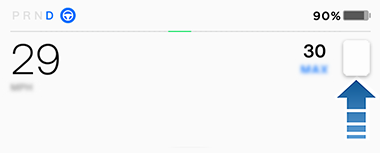
In situations where Model 3 is unable to determine a speed limit, or if Speed Assist is uncertain that an acquired speed limit is accurate, the touchscreen may not display a speed limit sign and warnings do not take effect.
Controlling Speed Assist
To adjust the Speed Limit Warning setting, touch , then choose one of these options:
- Off - Speed limit warnings do not display and chimes are not sounded.
- Display - Speed limit signs display on the touchscreen and the sign increases in size when you exceed the determined limit.
- Chime - In addition to the visual display, a chime is sounded when you exceed the determined speed limit.
You can also specify how the speed limit is determined:
- Relative - You can set a speed limit offset (+ or -) if you want to be alerted only when you exceed the offset speed limit by a specified amount. For example, you can increase the offset to +10 km/h if you only want to be warned when you exceed the speed limit by 10 km/h.
- Absolute - Manually specify any speed limit between 30 and 240 km/h.
Live Average Speed
When driving through an average speed zone, Model 3 displays your average speed on the touchscreen below the detected speed limit.
The touchscreen also shows the distance remaining in the average speed zone.
Limitations and Inaccuracies
Speed Assist may not be fully functional or may provide inaccurate information in these situations:
- Visibility is poor and speed limit signs are not clearly visible (due to heavy rain, snow, fog, etc.).
- Bright light (such as from oncoming headlights or direct sunlight) is interfering with the view of the camera(s).
- Model 3 is being driven very close to a vehicle in front of it which is blocking the view of the camera(s).
- The windshield is obstructing the view of the camera(s) (fogged over, dirty, covered by a sticker, etc.).
- Speed limit signs are concealed by objects.
- The speed limits stored in the map database are incorrect or outdated.
- Model 3 is being driven in an area where GPS or map data is not available or where speed limit signs can not be detected.
- Traffic signs that do not conform to standard recognizable formats, such as digital or temporary speed signs.
- A road or a speed limit has recently changed.