Autopilot Features
- Traffic-Aware Cruise Control: Like traditional cruise control, Traffic-Aware Cruise Control maintains a set driving speed. However, Traffic-Aware Cruise Control also slows down or accelerates Model 3 as needed to maintain the following distance from the vehicle in front of you. While Traffic-Aware Cruise Control is engaged, you are still responsible for steering Model 3 (see Traffic-Aware Cruise Control).
-
Autosteer: Like
Traffic-Aware Cruise Control, Autosteer maintains a set speed (if there is not a
vehicle in front of you) or a set following distance (if there is a vehicle in front
of you). In addition, Autosteer detects lane markings, road edges, and the presence
of vehicles and objects to intelligently keep Model 3 in its driving lane (see
Autosteer).NoteAutosteer is a BETA feature.
- Auto Lane Change: When you engage a turn signal while Autosteer is active, Auto Lane Change moves Model 3 into the adjacent lane in the direction indicated by the turn signal (see Auto Lane Change).
-
Navigate on
Autopilot: Navigate on Autopilot builds on the features of
Traffic-Aware Cruise Control and Autosteer. While Autosteer is active, Navigate on
Autopilot allows Model 3 to suggest and, if
configured, automatically change lanes to pass other vehicles and follow the
navigation route (see Navigate on Autopilot).NoteNavigate on Autopilot is a BETA feature.
Autopilot Settings
- Set Speed: Choose whether Autopilot engages at the currently detected speed limit or your current driving speed. Touch and choose either Speed Limit or Current Speed.
- Offset: If you choose Speed Limit, you can specify an offset by touching Set Speed Offset. You can choose Fixed (the cruising speed adjusts by a specific amount on all roads) or Percentage (the cruising speed is adjusted as a percentage of the road's detected speed limit).
-
Autopilot Activation
: Choose how to
activate Autosteer. If set to Single Pull,
both Traffic-Aware Cruise Control and Autosteer engage when you pull the
drive stalk down once. If set to Double Pull,
you must pull the drive stalk down twice in quick succession to engage
Autosteer.NoteAutopilot Activation must be set to Double Pull if you want to use Traffic-Aware Cruise Control independently of Autosteer.
Traffic-Aware Cruise Control
Traffic-Aware Cruise Control is always enabled.
To use Traffic-Aware Cruise Control:
- Pull the drive stalk down
once, then release the accelerator pedal to allow Traffic-Aware Cruise Control
to maintain the cruising speed. A chime sounds to indicate that Traffic-Aware
Cruise Control is now active.
 NoteIf Autopilot Activation is set to Single Pull, pulling the drive stalk down once also activates Autosteer (which includes Traffic-Aware Cruise Control). Touch and choose Double Pull to use Traffic-Aware Cruise Control independently of Autosteer when you pull the drive stalk down once.
NoteIf Autopilot Activation is set to Single Pull, pulling the drive stalk down once also activates Autosteer (which includes Traffic-Aware Cruise Control). Touch and choose Double Pull to use Traffic-Aware Cruise Control independently of Autosteer when you pull the drive stalk down once. - To change the set speed, roll the right scroll wheel up to increase, or down to decrease. You can apply the accelerator at any time to temporarily override the set cruising speed. For more information, see While Using Autopilot.
- To cancel Traffic-Aware Cruise Control, move the drive stalk upward or press the brake pedal. For more information, see Canceling Autopilot.
Autosteer
To enable Autosteer:
- Touch .
- After carefully reading and understanding the popup window, touch Yes.
- Move the drive stalk fully down twice in quick succession.
- To change the set speed, roll the right scroll wheel up to increase, or down to decrease. For more information, see While Using Autopilot.
- To cancel Autosteer, move the drive stalk upward or press the brake pedal. For more information, see Canceling Autopilot.
When you engage Autosteer, Model 3 confirms activation with an audible chime and briefly displays a message on the touchscreen reminding you to pay attention to the road and have your hands on the steering wheel.

Whenever Autosteer is active, Traffic-Aware Cruise Control is active as well.
In situations where the speed limit cannot be detected when Autosteer is engaged, Autosteer reduces your driving speed and limits the set cruising speed to 70 km/h. Although you can manually accelerate to exceed the limited speed, Model 3 will not brake for detected obstacles as long as you are applying the accelerator pedal. Autosteer slows down to the limited speed when you release the accelerator pedal. When you leave the road or disengage Autosteer by using the steering wheel, you can increase your set speed again, if desired.
Auto Lane Change
If you engage a turn signal while Autosteer is active, Model 3 moves into the adjacent lane in the direction indicated by the turn signal, provided the following conditions are met:
- The turn signal is engaged.
- Lane markings indicate that a lane change is permitted.
- Auto Lane Change detected your hands on the steering wheel.
- Midway through the lane change, Model 3 must detect the target lane's outside lane marking. If this lane marking is not detected, the lane change is aborted and Model 3 returns to its original driving lane.
- The view of the camera(s) is not obstructed.
- Model 3 does not detect a vehicle in its blind spot, or a vehicle or obstacle up to the center of the target lane. If a vehicle or other obstacle is detected in the target lane, it is shown in red in the visualization on the touchscreen and Model 3 does not complete the lane change until it is safe to do so.
The minimum speed at which Autopilot changes lanes may vary depending on region, adjacent lane speeds, and other factors. Always be ready to manually steer and change lanes as necessary. When an automatic lane change is in progress, Overtake Acceleration is activated, allowing Model 3 to accelerate closer to a vehicle in front (see Overtake Acceleration).
When you engage a turn signal, Autopilot moves Model 3 one lane at a time. Moving into an additional lane requires you to engage the turn signal a second time after the first lane change is complete.
As Model 3 changes lanes, it is important to monitor its performance by watching the driving path in front of you and the surrounding area. Stay prepared to take over steering at any time. As you are crossing over into the adjacent lane, the touchscreen displays the location in the lane that Model 3 is moving into.
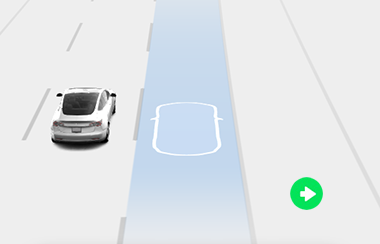
Navigate on Autopilot
To enable Navigate on Autopilot, touch . Then, to customize how you want Navigate on Autopilot to operate, touch Customize Navigate on Autopilot:
- Enable at Start of Every Trip: Choose whether to automatically enable Navigate on Autopilot for every navigation route. When enabled, the Navigate on Autopilot button on the turn-by-turn direction list is already enabled at the start of every trip.
- Speed Based Lane Changes: Navigate on Autopilot is designed to perform both route-based and speed-based lane changes. Speed-based lanes changes are optional. You can use this setting to disable speed-based lane changes or to specify how assertively you want Navigate on Autopilot to change lanes to achieve the set cruising speed (Mild, Average, or Mad Max).
If Enable at Start of Every Trip is turned on, Navigate on Autopilot engages automatically when:
- Autosteer is active.
- You are navigating to a destination.
- You are on a controlled-access highway.
Once enabled, the Navigate on Autopilot button appears on the map’s turn-by-turn direction list whenever a navigation route is active and the route includes at least one controlled-access highway.
If Enable at Start of Every Trip is turned off, touch the Navigate on Autopilot button above the turn-by-turn directions to enable it. Once the Navigate on Autopilot is selected, it will engage whenever you engage Autosteer.
Whenever Navigate on Autopilot is active, the Navigate on Autopilot button is blue and the touchscreen displays the driving lane as a single blue line in front of Model 3:
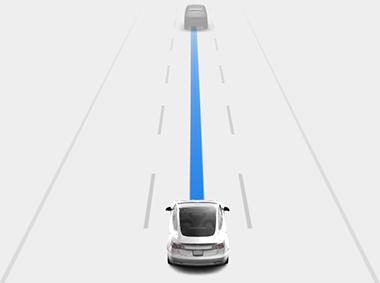
The turn-by-turn directions display the Autosteer icon next to the maneuvers (such as off-ramps) that Navigate on Autopilot will handle.
When Navigate on Autopilot is engaged Model 3 makes both speed-based and route-based lane changes after driver confirmation.
- Speed Based Lane Changes: Navigate on Autopilot changes lanes to reduce driving time to your destination. For example, if Model 3 is behind a vehicle going below the set cruising speed, Navigate on Autopilot will move into the passing lane to pass it. Speed-based lanes changes are optional.
- Route Based Lane Changes: Navigate on Autopilot changes lanes to route you to your destination. For example, Navigate on Autopilot will move into the exit lane as Model 3 approaches the off-ramp specified by the navigation route.
When the touchscreen displays a message asking you to confirm the lane change, engage the appropriate turn signal. If you do not confirm the lane change within 3 seconds, a chime sounds to remind you that Navigate on Autopilot requires your confirmation to change lanes. Auto Lane Change cancels if the lane change cannot be completed in 5 seconds.
If you ignore a route-based lane change suggestion (for example, you are driving in the left lane while approaching an off-ramp on the right side of the highway), Navigate on Autopilot is unable to maneuver onto the off-ramp and as a result, you are re-routed to your destination.
Navigate on Autopilot activates and deactivates based on the type of road you are driving on. When Navigate on Autopilot is active and you approach an off-ramp or interchange along your navigation route, the appropriate turn signal engages and Autosteer maneuvers Model 3 onto the off-ramp or interchange.
When you leave a controlled-access highway Navigate on Autopilot reverts to Autosteer—a chime sounds and the touchscreen displays the driving lane lines in blue (instead of the single blue in front of Model 3). When Navigate on Autopilot deactivates, Autosteer remains active. Always be prepared to take appropriate action.
Canceling Autopilot
Traffic-Aware Cruise Control cancels when:
- You move the drive stalk
upward.
- CAUTION: If you move the drive stalk upward and hold it up for more than one second, Model 3 shifts into Neutral after canceling Autosteer.
- You press the brake pedal.
- You exceed 140 km/h.
- You shift into Reverse, Park, or Neutral.
- A door is opened.
- An Automatic Emergency Braking event occurs (see Collision Avoidance Assist).
- The driver's seatbelt is released, and/or the driver gets out of their seat.
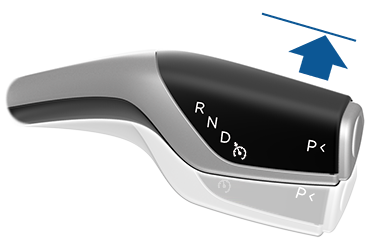
When Traffic-Aware Cruise Control cancels, the cruising speed icon on the touchscreen turns gray to indicate that Traffic-Aware Cruise Control is no longer active.
- You exceed 140 km/h.
- You apply rotational force
to the steering wheel (even a slight
amount).WarningIf Autopilot Activation is set to Double Pull and Autosteer cancels because you applied rotational force to the steering wheel, Traffic-Aware Cruise Control remains active. If Autopilot Activation is set to Single Pull and Autosteer cancels because you applied rotational force to the steering wheel, Traffic-Aware Cruise Control also cancels.
- You do not respond to repeated reminders to keep your hands on the wheel and subsequent messages on the touchscreen (see Driver Attentiveness).
When Autosteer cancels, a chime sounds and the Autosteer icon either turns gray to indicate that Autosteer is no longer active, or disappears to indicate that it is not currently available.
- You touch the Navigate on Autopilot button on the map’s turn-by-turn direction list. In this case, Autosteer is still active.
- You leave a controlled-access highway. When this happens, Autosteer is still active.
When Navigate on Autopilot cancels but Autosteer remains active, a chime sounds and the visualization goes from a single blue line in the driving lane to two blue lines on either side of the lane.
When Traffic-Aware Cruise Control or Autosteer cancels, Model 3 does not coast. Instead, regenerative braking slows down Model 3 in the same way as when you move your foot off the accelerator when driving without Traffic-Aware Cruise Control (see Regenerative Braking).
While Using Autopilot
When Traffic-Aware Cruise Control is active and Autopilot is maintaining a set speed, the speed is highlighted with blue text on the touchscreen.
When Autosteer is active, the steering wheel icon is blue and the lane markings are highlighted in blue on the visualization.
To display more details about the roadway and its surroundings, such as road markings, stop lights, and objects (such as trash cans and poles), touch .
If unable to detect lane markings, Autosteer may determine the driving lane based on a vehicle you are following. In most cases, Autosteer attempts to center Model 3 in the driving lane. However, there may be situations in which Autosteer follows a driving path that is offset from the center of the lane (for example, if guard rails are detected).
Maintaining the Set Speed
When Autopilot is active, Model 3 maintains your set cruising speed whenever a vehicle is not detected in front of it. When cruising behind a vehicle, Model 3 accelerates and decelerates as needed to maintain a chosen following distance (see Adjusting the Following Distance), up to the set speed.
You can manually accelerate at any time by pressing the accelerator pedal, but when you release the pedal Model 3 resumes cruising at the set speed.
Model 3 also adjusts the cruising speed when entering and exiting curves.
When Model 3 is actively slowing down to maintain the selected distance from the vehicle ahead, brake lights turn on. You may notice slight movement of the brake pedal. However, when Model 3 is accelerating, the accelerator pedal does not move.
Changing the Set Speed
Roll the right scroll wheel up to increase, or down to decrease, the set speed.
- Push the drive stalk downward and briefly hold.
- Press the speed limit sign on the touchscreen.

It may take a few seconds for Model 3 to reach the new cruising speed.
Adjusting the Following Distance
To adjust the following distance you want to maintain between Model 3 and a vehicle traveling ahead of you, press the steering wheel's right scroll button to the left or right.
The closest following distance is 2.

Each setting corresponds to a time-based distance that represents how long it takes for Model 3, from its current location, to reach the location of the rear bumper of the vehicle ahead of you. Autopilot retains your setting until you change it again.
As you adjust the following distance, the touchscreen displays the current setting.
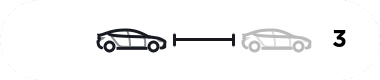
Stopping and Slowdowns
When moving significantly faster than vehicles in adjacent lanes, Model 3 automatically reduces the driving speed. This is especially helpful in heavy traffic situations or when vehicles are constantly merging into different lanes. When Model 3 detects other vehicles driving significantly slower, the touchscreen highlights the adjacent lanes with arrows and detected vehicles in gray, and Model 3 reduces the driving speed as appropriate. To temporarily override this feature, press the accelerator pedal.
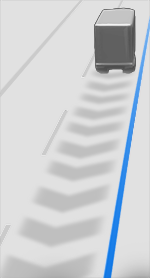
When following a vehicle, Autopilot remains active at low speeds, even when Model 3 comes to a full stop. For example, Autopilot remains active even if Model 3 slows down to a complete or near-complete stop in heavy, stop-and-go traffic on a highway. When traffic starts moving more rapidly, Autopilot again accelerates up to the set speed.
Sometimes when Model 3 is at a full stop, Autopilot goes into a HOLD state. If this happens, briefly press the accelerator pedal to resume cruising.
Model 3 goes into HOLD state while Autopilot is active in the following circumstances:
- Model 3 has been at a standstill for 5 minutes.
- Model 3 detects a pedestrian (the HOLD state may clear when the pedestrian is no longer detected).
- Model 3 suddenly loses visibility of the vehicle in front of you.
- An obstacle is detected in front of Model 3.
Cruising Near or On Exits
When you are cruising near an exit on a controlled-access highway and engage the turn signal toward the off-ramp, Autopilot assumes you are exiting and begins to slow down Model 3. If you do not drive onto the off-ramp, Autopilot resumes cruising at the set speed.
In a region with right hand traffic, this occurs only when you engage the right turn signal when driving in the right-most lane within 50 meters of an exit. Likewise in regions with left hand traffic, this occurs when engaging the left turn signal when driving in the left-most lane within 50 meters of an exit.
When cruising onto an on-ramp to a controlled-access highway, Autopilot automatically adjusts the set cruising speed to the speed limit of the highway, plus any offset you have specified. If Navigate on Autopilot is engaged, it disengages as you leave the controlled-access highway (see Canceling Autopilot). In this case, Autosteer remains active.
Overtake Acceleration
Engage the turn signal momentarily to accelerate Model 3 towards the vehicle ahead of it. By momentarily holding the turn signal stalk up or down, you can quickly accelerate up to your set speed without having to press the accelerator pedal as long as:
- Traffic-Aware Cruise Control is operating and detects a vehicle in front of you.
- No obstacles or vehicles are detected in the target lane.
- Model 3 is traveling below the set speed, but over 72 km/h.
Model 3 stops accelerating when you reach your set cruising speed, if changing lanes takes too long, or if Model 3 gets too close the vehicle ahead. Model 3 also stops accelerating if you disengage the turn signal.
Take Over Immediately
Driver Attentiveness
Autosteer determines how best to steer Model 3. When active, Autosteer requires you to hold the steering wheel. If it does not detect your hands on the steering wheel for a period of time, a flashing blue light appears at the top of the vehicle status section of the touchscreen and the following message displays:
When your hands are detected, the message disappears and Autosteer resumes normal operation. Autosteer detects your hands by recognizing slight resistance as the steering wheel turns, or from you manually turning the steering wheel very lightly (without enough force to take over steering). Autosteer also qualifies your hands as being detected if you engage a turn signal or use a button or scroll wheel on the steering wheel.
Autosteer requires that you pay attention to your surroundings and remain prepared to take control at any time. If Autosteer still does not detect your hands on the steering wheel, the flashing light on the vehicle status section of the touchscreen increases in frequency and a chime sounds.
If you repeatedly ignore Autosteer's prompts to apply slight force to the steering wheel, Autosteer disables for the rest of the drive and displays the following message requesting you to drive manually.
For the rest of the drive, you must steer manually. Autosteer is available again on your next drive (after you stop and shift Model 3 into Park).
If you don't resume manual steering, Autosteer sounds a continuous chime, turns on the warning flashers, and slows the vehicle to a complete stop.
Autopilot Suspension
Use of Autopilot features will be suspended if improper usage is detected.
Use of Autosteer is suspended for a week when you or another driver of your vehicle receives five Autopilot "strikeouts." A strikeout is when the Autopilot system disengages for the remainder of a trip after the driver receives several audio and visual warnings for inattentiveness.
You can see how many strikeouts are remaining before Autopilot access is suspended by touching .
A strikeout is forgiven after 7 days, as long as you don't receive another strikeout in that time.
There may be occasions where driver intervention is required and you must take over immediately to maintain safe driving. Driver-initiated disengagements do not count as improper usage and are expected from the driver.












