Car Status
Overview
The touchscreen displays the status of Model 3 at all times. What you see depends on whether the vehicle is:
- Parked (shown below).
- Driving (see Driving Status).
- Charging (see Charging Status).
When Model 3 is parked, the status area shows the drive mode, estimated range, and an overhead view of the car with buttons you can touch to open the trunks and charge port door. When you press the brake, Model 3 powers up and indicator lights flash briefly. Unless an indicator light applies to the current situation (for example, a seat belt is not fastened), it should turn off. If an indicator light fails to turn on or off, contact Tesla.
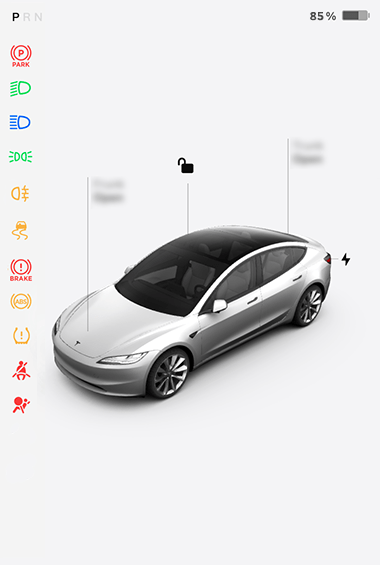
Cards
The bottom of the car status display also shows shortcut "cards" for quick access to Media, tire pressure data, trip information, and more. Swipe the cards to the left or right to customize your cards shortcuts.
Indicator Lights
The following indicator lights illuminate to advise you or alert you of a specific status or condition.
Appears when regenerative braking is limited. See Regenerative Braking for more information.
See Popup Messages and Vehicle Alerts for more information about alert popups on your vehicle's touchscreen.
Driving Status
When Model 3 is driving (or ready to drive), the touchscreen shows your current driving status and a real-time visualization of the road as detected by the Autopilot components (see Cameras). The visualization automatically zooms in and out to better utilize touchscreen space and inform you when a vehicle is detected in your blind spot.
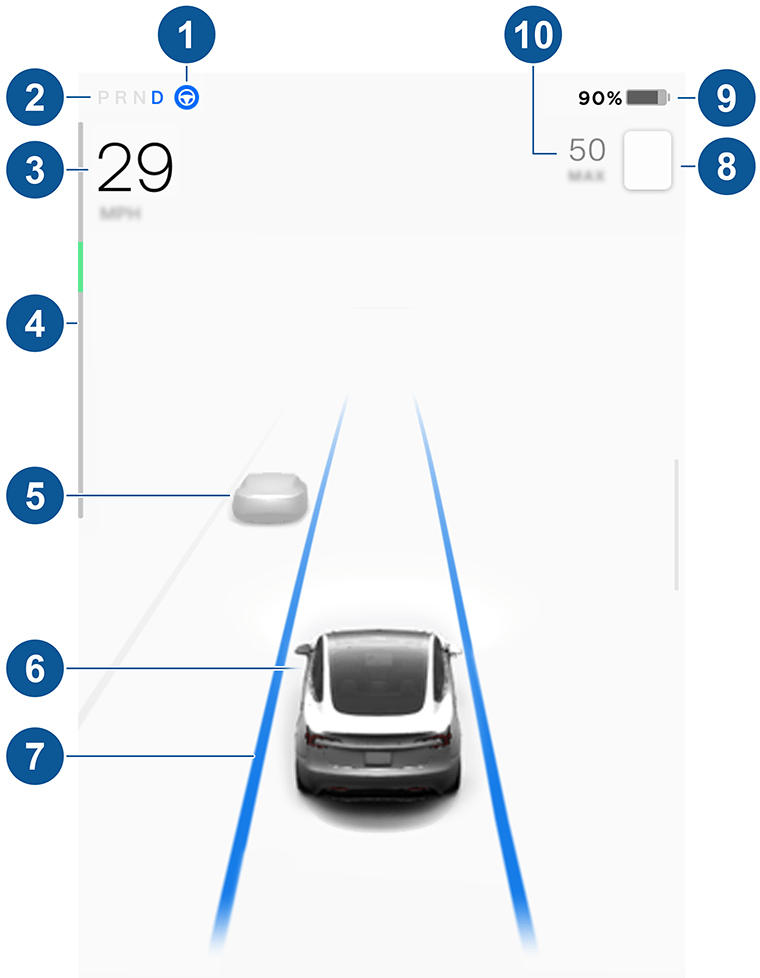
- When Autosteer is available but you haven't activated it, the icon is gray. When Autosteer is actively steering Model 3, the icon is blue (see Autosteer).
- Currently selected drive mode: Park, Reverse, Neutral, or Drive.
- Driving speed.
- The power meter displays real-time power usage (see Regenerative Braking for more information). The power meter may display vertically at the top of the driving status screen but the function is the same.
- Other cars detected on the road (as applicable).
- Your Model 3. Colored lines radiate from the image of your Model 3 as objects are detected (other motorists, guard rails, etc.). The location of the lines correspond to the location of the detected object. The color of the lines (white, yellow, orange, or red) represents the object's proximity to Model 3, with white being the farthest and red being very close and requiring your immediate attention. See Lane Assist.
- When Autosteer is active and
detecting the driving lane, the lane is highlighted in blue (see Autosteer).NoteIf Navigate on Autopilot is active, the driving lane displays as a single blue line in front of Model 3 (see Navigate on Autopilot).
- The speed limit that is currently being detected by Speed Assist (see Intelligent Speed Assist).NoteA blue outline may appear around the speed limit icon to notify that you are above the speed limit.NoteThe icon associated with the detected speed limit reflects the style of speed limit signs used in your market region.
- Total estimated driving distance (or energy) available. Touch the displayed value to change how available energy is displayed. You can toggle between driving distance and percentage of battery energy remaining. You can also change how energy is displayed by touching . NoteWhen anticipating when you need to charge, use range estimates as a general guideline only.
- The set cruising speed. When Traffic-Aware Cruise Control is available but you haven't set a cruising speed, the number is gray (see Traffic-Aware Cruise Control).
























