Charging Instructions
Opening the Charge Port
The charge port is located on the left side of Model 3, behind a door that is part of the rear tail light assembly. Park Model 3 to ensure that the charge cable easily reaches the charge port.
With Model 3 in Park, press and release the button on the Tesla charge cable to open the charge port door.

You can also open the charge port door using any of these methods:
- On the touchscreen, touch Controls and touch the Charge Port icon (lightning bolt).
- On the touchscreen, navigate to .
- Press the bottom of the charge port door when Model 3 is unlocked and an authenticated phone is nearby.
- On the key fob accessory (sold separately), hold down the rear trunk button for 1-2 seconds.
- Press the button on the charge cable to open the charge port door.
- Use voice commands to open the charge port door (see Voice Commands). You can also use voice commands to close the charge port door, and begin or stop charging.

Plugging In
If desired, use the touchscreen to change the charge limit and the charging current (see Charge Settings).
To charge at a public charging station, plug the appropriate adapter into the vehicle's charging port, and then connect the station's charging connector to the adapter. The most commonly used adapter(s) for each market region are provided. Depending on the charging equipment you are using, you may need to start and stop charging using a control on the charging equipment.
If you are using the Mobile Connector, plug into the power outlet before plugging in Model 3.
Align the connector to the charge port and insert fully. When the connector is properly inserted, charging begins automatically after Model 3:
- Engages a latch that holds the connector in place;
- Shifts into Park (if it was in any other drive mode);
- Heats or cools the Battery, if needed. If the Battery requires heating or cooling, you may notice a delay before charging begins.
In some cases when Model 3 is plugged in but using very little energy, however, it may draw it directly from the Battery. For example, if you leave Model 3 plugged in for several days without using it, it may gradually draw a small amount of energy directly from the Battery to support vehicle systems.
Once the Battery discharges enough, it starts charging to reach the limit again. Depending on when you check, the Battery may not have discharged enough yet to trigger a charge cycle. As a result, it may be slightly under the charge limit even after being plugged in for a long period. This is normal, and Model 3 will start charging again once it has discharged enough. Alternatively, to start a new charge cycle manually, unplug and then plug in Model 3.
Charge Port Light
After you insert a charge cable into Model 3, wait a few seconds and confirm that the charge port light begins blinking green and that your vehicle is charging. If the light is amber or red, troubleshoot the issue before you leave to ensure a successful charging session.
-
WHITE (OR LIGHT BLUE): The charge port door is open. Model 3 is ready to charge and the connector is not inserted, or the charge port latch is unlocked and the connector is ready to be removed.NoteIf equipped with an early generation charge port, the charge port remains unlocked whenever the vehicle is not charging and in a cold ambient temperature below 41° F (5° C). In this situation, the charge port light is white.
- BLUE: The charger is connected, but Model 3 is not charging (such as when scheduled charging is active).
- BLINKING BLUE: Model 3 is communicating with the charger, but has not started charging yet (such as when your vehicle is preparing to charge).
- BLINKING GREEN: Charging is in progress. As Model 3 approaches a full charge, the frequency of the blinking slows.
- SOLID GREEN: Charging is complete.
- SOLID AMBER: The connector is not fully plugged in. Realign the connector to the charge port and insert fully.
- BLINKING AMBER: Model 3 is charging at a reduced current (AC charging only).
- RED: A fault is detected and charging has stopped. Check the touchscreen for an alert.
Charging Status
Charging status displays at the top of the car status screen when the charge port door is open.
-
Time remaining: The estimated time remaining to charge to your set limit (see Charge Settings). NoteWhen charging to 100%, the vehicle may continue to charge with low power when charging is displayed as complete. This is expected operation. Because the added energy beyond this point is low, it is usually not beneficial to continue charging.
- Charging: The current power of the charger.
- Charging rate: The maximum current available from the attached charge cable.
- Range gained: Estimated increase in driving distance achieved in the charging session.
-
Driving distance: Displays the total estimated driving distance or energy percentage (depending on your display setting) available.NoteTo change how energy units are displayed, touch .
- Charge status: Charge status messages (such as Supercharging, Scheduled Charging) display here (see Scheduled Precondition and Charge).
During Charging
During charging, the charge port light (the Tesla "T" logo) pulses green, and the touchscreen displays real-time charging status. The frequency at which the green charge port light pulses slows down as the charge level approaches full. When charging is complete, the light stops pulsing and is solid green.
If the charge port light turns red while charging, a fault is detected. Check the touchscreen for an alert describing the fault. A fault can occur due to something as common as a power outage. If a power outage occurs, charging resumes automatically when power is restored.
Stopping Charging
Stop charging at any time by disconnecting the charge cable or touching Stop Charging on the touchscreen.
To disconnect the charge cable:
- Press and hold the button on the connector handle to release the latch.
- Pull the connector from the charge port. The charge port door automatically closes.
If the charge cable gets frozen stuck while plugged in due to freezing temperatures, touch . This heats the charge port for up to two hours to unfreeze the charging cable.
- On the touchscreen, touch the Charge Port icon (lightning bolt) on the car status overview.
- On the touchscreen, navigate to .
- Use voice commands to close the charge port door (see Voice Commands).
To disconnect the charge cable when using an adapter at a public charge station:
- Unlock Model 3.
- While holding the public charging handle in one hand and the adapter in the other hand, press and hold the button on the public charging handle and pull both outwards, removing the handle and adapter at the same time.NoteIf the charging station handle separates from the adapter, leaving the adapter in Model 3, use the touchscreen to unlock the charge port.
- Press and hold the button on the charging handle again to release the adapter from the public charging handle.
- On the touchscreen, touch the Charge Port icon (lightning bolt) on the car status overview.
- On the touchscreen, navigate to .
- Use voice commands to close the charge port door (see Voice Commands).
Charge Settings
Access charge settings by touching when Model 3 is in Park. You can also touch the battery icon on the touchscreen to access charge settings.
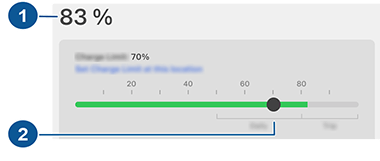
- Driving distance: Displays the total estimated driving distance available.
-
Set limit: Adjust the charge slider to the level of charging you want. The setting you choose applies to immediate and scheduled charging sessions.NoteRefer to the information on the vehicle touchscreen (navigate to ) or the mobile App (touch the Charging icon) for recommended daily and trip charging limits.NoteA portion of the battery image may appear blue. This indicates that a small portion of the energy stored in the battery is not available because the battery is cold. This is normal and no reason for concern. When the battery warms up, the blue portion no longer displays.
Slide the charge limit past the daily recommended charge limit for a pop-up option to temporarily charge above the daily recommended limit for one-time only. This is helpful for long trips and, if selected, resets back to the previous charge limit.
You can further adjust charge settings:
-
Charge current at this location: The current automatically sets to the maximum current available from the attached charge cable, unless it was previously reduced to a lower level. If needed, touch - or + to change the current (for example, you may want to reduce the current if you are concerned about overloading a domestic wiring circuit shared by other equipment). It is not possible to set the charging current to a level that exceeds the maximum available from the attached charge cable. When you change the current, Model 3 remembers the location. If you charge at
the same location, you do not need to change it again.
When charging using the Mobile Connector with domestic outlets, your vehicle may automatically select a default charge current. Override this default current to a higher setting by customizing Charge Current at this location or through the mobile app.
-
Open Charge Port, Unlock Charge Port and Stop Charging: When not charging, touch Open Charge Port or Unlock Charge Port to open the charge port door or to unlock the charge cable from the charge port. You can also touch the lightning icon near the charge port on the car status overview. Use Stop Charging when you are finished charging. NoteIn cold ambient temperatures below 41° F (5° C), the charge port (if equipped with early generation charge port hardware) remains unlocked whenever the vehicle is not charging.
- Schedule: Displays the precondition and charging schedule. You can create a precondition or charge schedule for your saved home and work locations, or your current location (see Scheduled Precondition and Charge).
- Charge on Solar at this location: If available in your region, setup your vehicle with your Tesla Powerwall to charge from excess solar production, using the Tesla mobile app. When your vehicle is plugged in at home and Charge on Solar is enabled, your vehicle charges up to the minimum charge limit from any source and then continues charging on only excess solar power up to the maximum charge limit. If a scheduled charge or precondition is configured, your vehicle uses any excess solar and waits until the designated time to charge from any source to the minimum charge limit. System requirements: Vehicle software 2023.26 or higher, Powerwall software 23.12.10 or higher and Tesla mobile app 4.22.5 or higher.System requirements outside of North America: Vehicle software 2023.32 or higher, Powerwall software 23.12.10 or higher and Tesla mobile app 4.30.5 or higher.
-
Supercharging: Displays Supercharger usage fees, the location, the time that charging started, and a cost estimate for the session (see Supercharger Fees). NoteTo reduce congestion at high-usage Supercharger sites, you may be limited to a maximum charge of 80% when not using Trip Planner (if available in your market region). See Trip Planner).
Supercharger Fees
When charging at a Tesla Supercharger, information about the charging session displays at the bottom of the charging screen. This includes the location, the time that charging started, and a cost estimate for the session. When you stop Supercharging, the estimated cost of the session displays until a new Supercharging session begins.
- Idle fees apply when half or more of the Superchargers at a site are occupied, and begin accruing when the vehicle reaches its charge limit. The Tesla mobile app notifies you when charging is almost complete, and again when charging is complete. Additional notifications are sent if idle fees are incurred. Idle fees are waived if you move your vehicle within five minutes of when charging completed.
- United States only: Congestion fees apply at select Supercharger locations that are often busy. Congestion fees accrue when the station is at capacity and the vehicle’s battery charge level is above the congestion limit. Fees are waived for the first five minutes, and then billed until the vehicle is moved.
Log into your Tesla account to view fees and details about Supercharger sessions, set up a payment method, and make payments. Once a payment method is saved, fees are automatically paid from your account.
Third Party Chargers
Depending on market region, vehicle configuration, etc., all Tesla vehicles have a North American Charging Standard (NACS) charge port, which is a charging system developed by Tesla that is quickly becoming more popular at third party charging stations. These stations feature an NACS connector and don't require a separate adapter.
While all Tesla vehicles can charge on Tesla stations (such as a Supercharger, Wall Connector, or Mobile Connector), your vehicle may not have the hardware needed to use some NACS third-party DC fast charging stations. In other words, the connector may look compatible, but when you plug it into Model 3, your vehicle does not charge. This is because Model 3 needs to also support a CCS communication protocol (a commonly used charging system for some third party chargers) in order to charge at third-party DC fast chargers with NACS connector.
To see if your vehicle can already communicate with CCS, navigate to :
- Enabled: Model 3 supports the CCS communication protocol and can charge at any CCS station (adapter required) and third party NACS station.
- Not enabled: Your vehicle currently does not support the CCS communication protocol for NACS and CCS charging stations. Use the mobile app to see if you are eligible to schedule a service appointment to enable this through a hardware retrofit. Availability of this retrofit may vary.
- Not compatible: Model 3 cannot support the CCS communication protocol and cannot charge at third party NACS or CCS charging stations.
Manually Releasing Charge Cable
If the usual methods for releasing a charge cable from the charge port (using the charge handle release button, touchscreen, or mobile app) do not work, carefully follow these steps:
- Ensure that Model 3 is not actively charging by displaying the charging screen on the touchscreen. If necessary, touch Stop Charging.
- Open the rear trunk.
- Pull the charge port's release cable downwards to unlatch the charge cable.WarningDo not pull the release cable while simultaneously attempting to remove the charge cable from the charge port. Always pull the release cable before attempting to remove the charge cable. Failure to follow these instructions can result in electric shock and serious injury.
 NoteThe release cable may be recessed within the opening of the trim.
NoteThe release cable may be recessed within the opening of the trim. - Pull the charge cable from the charge port.
Charging Best Practices
- Avoid allowing the Battery to get too low (the Battery icon turns yellow when the capacity remaining in the Battery drops to 20% or below).
- Refer to the information on the vehicle touchscreen (navigate to ) or the mobile App (touch the Charging icon) for recommended daily and trip charging limits.
- After you plug in your vehicle, confirm that the charge port light begins blinking green (indicating that Model 3 is charging) before you walk away. If Model 3 does not begin charging after a few seconds, the connector may not be fully inserted into the charge port, or there may be an issue preventing charging. Check the touchscreen for an alert with more information.NoteIf the charge port light begins blinking amber, Model 3 is charging at a reduced current. If the charge port light is solid blue, the charger is connected but the vehicle is not charging (such as when a charge is scheduled). For more information, see Charge Port Light.
- Find fast chargers by filtering for three lightning bolts in the navigation search bar.
- Navigate to fast chargers to allow for preconditioning of the high voltage Battery. An optimal Battery temperature can help speed up charging.
- Typically, a lower state of charge results in faster charging.NoteIt is your responsibility to monitor your vehicle's charge at all times. Do not wait until the vehicle is discharged to plug it in. Always ensure you have more than enough charge to safely get to a charger.
- At Superchargers, leave some space between other vehicles, as neighboring stalls may share power.

