Steering Yoke (or Steering Wheel)
Adjusting the Steering Yoke (or Steering Wheel) Position
Depending on options purchased, you may have either a steering yoke or a steering wheel: the design may differ but the function is the same.
To adjust the steering yoke (or steering wheel), touch and touch the Steering icon.
Use the left scroll button on the steering yoke (or steering wheel) to move the steering yoke (or steering wheel) to the desired position:
- To adjust the height/tilt angle of the steering yoke (or steering wheel), roll the left scroll button up or down.
- To move the steering yoke (or steering wheel) closer to you, or further away from you, press the left scroll button to the left or right.

Adjusting Steering Weight
You can adjust the feel and sensitivity of the steering system to suit your personal preference:
- On the touchscreen, touch .
- Choose a steering option:
- Light - Reduces the effort required to turn the steering yoke (or steering wheel). In town, Model S feels easier to drive and park.
- Standard - Tesla believes that this setting offers the best handling and response in most conditions.
- Heavy - Increases the effort required to turn the steering yoke (or steering wheel). When driving at higher speeds, Model S feels more responsive.
Overview of Buttons
Your Model S features stalkless driving in which all controls you need when driving are accessible on the steering yoke (or steering wheel).
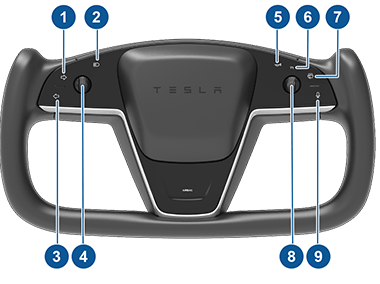
- Right turn signal (see Turn Signals).
- High beam headlights* (see High Beam Headlights).
- Left turn signal (see Turn Signals).
- Left scroll button (see Left Scroll Button).
- Horn (see Horn).
- Identifier that is always illuminated to indicate that the right scroll wheel can be used with cruise control.
- Wipers* (see Wipers and Washers).
- Right scroll button (see Right Scroll Button).
- Voice commands (see Voice Commands).
*The behaviors associated with the buttons for headlight high beams and wipers vary depending on whether you press or press and hold the button. Refer to the corresponding sections in this Owner's Manual for details.
Left Scroll Button
Use the scroll button on the left side of the steering yoke (or steering wheel) to adjust the position of the mirrors and steering yoke (or steering wheel). It also controls the wipers and media player.

- When using media player, push the button to the left to go back to the previous song or station or push it to the right to skip to the next song or station.
- To increase/decrease the volume of the sound system, roll the button up/down respectively.NoteThe scroll button adjusts the volume for media and phone calls based on what is currently in use. As you adjust the volume, the touchscreen displays the volume level and whether you are adjusting volume for media or phone.
- To mute the media volume, or to pause/play an audio file, push the scroll button.
- When adjusting mirrors, push the button to the left/right to move the associated mirror inward/outward and up/down to position the mirror upward or downward (see Mirrors).
- When adjusting the position of the steering yoke (or steering wheel), roll the button up/down to adjust the tilt/angle and press the button to the left or right to move the steering yoke (or steering wheel) closer or further (see Adjusting the Steering Yoke (or Steering Wheel) Position).
- When a menu displays on the instrument panel from which you can choose options (for example, wipers), use the scroll button to choose an option (up, down, left, or right).
- For incoming calls, press the scroll button to answer. During the call, press the scroll button again to hang up.
Left Scroll Button Customization
You can also customize what you want the left scroll button to control, such as Climate or Dashcam status. To customize, hold down the left scroll button and navigate the menu on the instrument cluster.
Right Scroll Button
Use the scroll button on the right side of the steering yoke (or steering wheel) to control Autopilot features such as Autosteer and Traffic-Aware Cruise Control:

- When driving, push and release the button to engage Autosteer or Traffic-Aware Cruise Control (see Autosteer). If Autopilot Activation is set to Double Click (touch ), a single push engages Traffic-Aware Cruise Control (see Traffic-Aware Cruise Control) only and you must push and release twice to engage Autosteer. Once engaged, pushing the button cancels Autosteer and/or Traffic-Aware Cruise Control.
- When Traffic-Aware Cruise Control is engaged, rolling the scroll button up/down increase/decreases the set cruising speed respectively.
Heated Steering Yoke (or Steering Wheel)
To warm up the steering yoke (or steering wheel), touch the temperature icon on the touchscreen to display climate controls (see Overview of Climate Controls), then touch the steering yoke (or steering wheel) icon. When turned on, radiant heat keeps the steering yoke (or steering wheel) at a comfortable temperature.
Horn

For vehicles manufactured prior to approximately January 2024: To sound the horn, press and hold the horn button on the right side of the steering yoke (or steering wheel).
