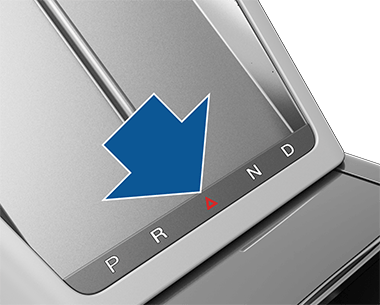Lights
Controlling Lights
In addition to the lights that you can control from the touchscreen, Model S has convenience lights that turn on and off automatically based on what you are doing. For example, interior lights, marker lights, tail lights, and puddle lights turn on when you unlock Model S, when you open a door, and when you shift into Park. They turn off automatically after a minute or two or when you shift or lock Model S.
Exterior Lights
Exterior lights (headlights, tail lights, side marker lights, parking lights, and license plate lights) are set to Auto each time you start Model S. If you change to a different setting, lights always revert to Auto on your next drive.
Touch one of these options to change and retain the exterior light setting until adjusted again or the next time you drive:
If equipped, the headlights automatically adjust to improve your view based on your driving speed and steering angle. When driving at lower speeds with low beam headlights on, the headlights increase lateral illumination to make pedestrians and curbs more visible and to improve visibility when turning at a dark intersection, into a driveway, or when making a u-turn.
Fog Lights
If equipped, touch to turn the fog lights on or off. Fog lights operate only when low beam headlights are on. When headlights are turned off, fog lights also turn off.
Dome Lights
Turn the interior dome (map) lights on or off. If set to Auto, all interior dome lights turn on when you unlock Model S, open a door upon exiting, or shift into Park.
You can also manually turn an individual dome light on or off by touching its lens. If you turn a dome light on, it turns off when Model S powers off. If Model S was already powered off when you manually turned the light on, it turns off after 60 minutes.
Ambient Lights
When enabled, interior ambient lights turn on whenever the headlights are on.
Headlights after Exit
When you stop driving and park Model S in low lighting conditions, exterior lights temporarily remain illuminated. They automatically turn off after one minute or when you lock Model S whichever comes first.
To turn this feature on and off, touch . When Headlights After Exit is off, the headlights turn off immediately when you engage Park and open a door.
High Beam Headlights
Use the high beam headlight button on the left side of the steering yoke (or steering wheel) to control the headlights:
- Press and quickly release to flash high beam headlights.
- Press and hold to turn on high beam headlights - the instrument panel displays a brief timer and you must hold for the duration of the timer to latch the high beam headlights to the on position. When headlights are on, press the button a second time to turn them off.

The following indicator lights are visible on the instrument panel to show the status of the headlights:
Adaptive Headlights
When Adaptive Headlights is enabled, Model S automatically switches between the high beam and low beam headlights based on whether or not there is light detected in front of Model S.
The headlights also adjust to curves on the road ahead to provide greater visibility at night.
To control this feature, touch , or by using the lights popup that displays on the touchscreen when you press the high beam headlight button on the left side of the steering yoke (or steering wheel).
Rear Reading Lights
Model S is equipped with a reading light on each side of the rear seats, located above the door and next to the coat hangers (see Coat Hangers). To turn a reading light on or off, press its lens. If you leave a reading light turned on, it automatically turns off when Model S powers off.
Turn Signals
To engage a turn signal, press the corresponding arrow button on the left side of the steering yoke (or steering wheel). A turn signal cancels based on the angle of the steering yoke (or steering wheel) (for example, you finish making a turn). You can also cancel a turn signal by pressing the turn signal button a second time.
If is set to Auto Cancel, turn signals cancel automatically when Model S detects completion of a maneuver such as a merge, lane change, or a fork in the roadway. You can override automatic cancellation at any time (for example, you want the turn signal to remain on because you are making more than one lane change). To override, engage the turn signal by pressing and momentarily holding the turn signal button (instead of just pressing). Then, when the first maneuver is complete, the turn signal remains on. If Automatic Turn Signals is set to Off, you must cancel the turn signal manually by pressing the turn signal button after maneuvers such as a merge, lane change, or fork in the roadway.

Hazard Warning Flashers
Condensation in Head or Tail Lights
Due to weather changes, humidity levels, or recent exposure to water (such as a car wash), condensation may occasionally accumulate in your vehicle’s head or tail lights. This is normal— as the weather gets warmer and humidity decreases, condensation often disappears on its own. If you notice water buildup within the exterior lenses, or if the condensation affects the visibility of the exterior lights, contact Tesla Service.