Lights
Controlling Lights
You can also pull the turn signal stalk toward you to display a popup that provides quick access to exterior lights. For example, you can turn the headlights on or off continuously (overriding the default Auto High Beam setting). The lights popup allows you to adjust all exterior light settings, including parking lights, fog lights (if equipped), etc. The setting you choose is retained for the current drive only.
In addition to the lights you can control from the touchscreen, Model 3 has convenience lights that operate automatically based on what you are doing. For example, in low ambient lighting conditions, the interior lights, marker lights, tail lights, and puddle lights turn on when you unlock Model 3, when you open a door, and when you shift into Park. They turn off after a minute or two, when you shift or lock Model 3. Use these settings to control your vehicle's interior and exterior lights:
Headlights
Exterior lights (headlights, tail lights, position lights and license plate lights) are set to Auto each time you start Model 3. When set to Auto, exterior lights automatically turn on when driving in low lighting conditions. If you change to a different setting, lights always revert to Auto on your next drive.
Touch one of these options to change and retain the exterior light setting until adjusted again or the next time you drive:
Fog Lights
A separate control is available to turn on fog lights (if equipped). When on, fog lights operate whenever low beam headlights are on. When headlights are turned off, fog lights also turn off.
Dome Lights
Turn the interior dome (map) lights on or off. If set to AUTO, the interior dome lights turn on when you unlock Model 3, open a door upon exiting, or shift into Park.

You can also manually turn an individual dome light on or off by pressing its lens. If you manually turn a dome light on, it turns off when Model 3 powers off. If Model 3 was already powered off when you manually turned the light on, it eventually turns off.
Steering Wheel Lights
If you turn on Steering Wheel Lights, the arrows associated with the scroll buttons are backlit in low ambient lighting conditions.
High Beam Headlights
You can temporarily turn on high beams by pulling the turn signal stalk toward you. When you release, high beam headlights turn off.
To briefly flash the high beam headlights, pull the turn signal stalk towards you and immediately release.
By default, Adaptive Headlights is enabled to allow high beam headlights to automatically adjust based on whether or not Model 3 detects a vehicle approaching from the opposite direction.
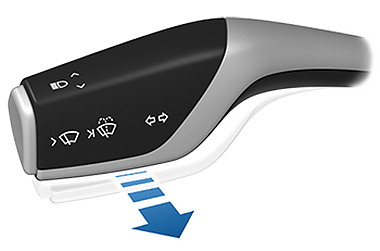
The following indicator lights are visible on the touchscreen to show the status of the headlights:
Adaptive Headlights
When Adaptive Headlights is enabled, the beam of the headlights adjusts automatically to improve your driving view. For example, when traffic is approaching Model 3 and the high beam headlights are on, individual pixels of the high beam headlights dim to reduce glare.
Likewise, when the low beam headlights are on and you are driving on a highway, the headlights adjust to illuminate more of the road.
The headlights also adjust to curves on the road ahead to provide greater visibility at night.
To control this feature, touch , or by using the lights popup that displays on the touchscreen when you pull the turn signal stalk toward you.
Headlights After Exit
When Headlights after Exit is on, the exterior headlights remain on when you stop driving and park Model 3 in low lighting conditions. They automatically turn off after one minute or when Model 3 locks. When off, headlights turn off when you engage Park and open a door.
To turn this feature on or off, touch .
Headlight Adjustments
To adjust the angle of the headlights, touch , then follow the onscreen instructions. You can choose which headlight you would like to adjust by selecting it on the touchscreen.
Turn Signals
The turn signals flash three times or continuously, depending on how far up or down you move the stalk. Lightly push the turn signal stalk up or down for a three-flash sequence. For a continuous signal, push the stalk fully up or down.

The turn signals stop operating when canceled by the steering wheel, by moving the stalk in the opposite direction, or lightly pushing the stalk in the same direction once more.
If is set to Auto Cancel, turn signals cancel automatically when Model 3 detects completion of a maneuver such as a merge, lane change, or a fork in the roadway. If Automatic Turn Signals is set to Off, you must cancel the turn signal manually by using the turn stalk.
Hazard Warning Flashers
Condensation in Head or Tail Lights
Due to weather changes, humidity levels, or recent exposure to water (such as a car wash), condensation may occasionally accumulate in your vehicle’s head or tail lights. This is normal— as the weather gets warmer and humidity decreases, condensation often disappears on its own. If you notice water buildup within the exterior lenses, or if the condensation affects the visibility of the exterior lights, contact Tesla Service.








