Autopark
Autopark uses data to simplify parking on public roads by maneuvering Model 3 into parallel and perpendicular parking spaces.
If your access to Autosteer is suspended, you also lose access to Autopark. For more information, see Autopilot Suspension.
Parameters
Autopark detects potential parking spaces based on the following parameters:
- Your driving speed must be below 13 km/h. If driving too fast, Autopark may not be able to accurately detect your desired parking space.
- The parking space must be at least as wide as your vehicle.
- The parking space must have at least three visible lines for the vehicle to park into, such as parking lines, road markings, or distinct curbs. Autopark may not work in a garage, for example, without three visible parking lines.
- Autopark may not work as expected with certain surfaces (such as cobblestone or brick) or when there is an obstacle occupying the parking space (such as a parking lock).
- Your driving speed must be below 13 km/h. If driving too fast, Autopark may not be able to accurately detect your desired parking space.
- There must be a vehicle in front of or behind the space you want to park in.
To Use Autopark
When driving, follow these steps to allow Autopark to maneuver Model 3 into a parking space:
- While driving slowly, monitor the
touchscreen (after making sure that
it is safe to do so) to see potential parking spaces detected by Autopilot.NoteThe detected parking spaces appear only if the vehicle's position and/or the circumstances of the surrounding area are such that Autopark can determine an appropriate driving path. If Autopark cannot determine an appropriate path (for example, when driving on a narrow street where moving into the parking space causes the front of the vehicle to extend into the adjacent lane), you can either reposition the vehicle, find a different parking space, or park manually.
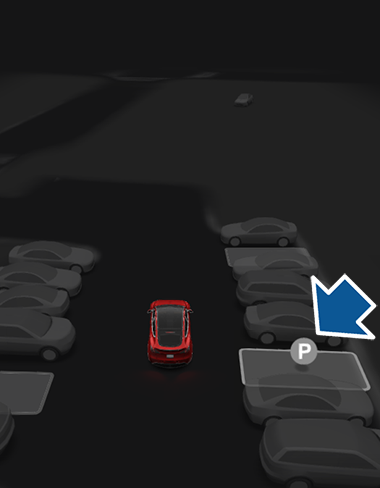
- Choose a spot, then release the steering wheel and touch Start on the touchscreen.
- Autopark displays a message when parking is complete.
If you press the brake pedal when Autopark is actively parking Model 3, the parking process cancels.
- Do not interfere with the movement of the steering wheel. Doing so cancels Autopark.
- Continually check your surroundings. Be prepared to apply the brakes to avoid vehicles, pedestrians, or objects.
- Monitor the touchscreen to ensure that you are aware of the instructions that Autopark is providing.
To Cancel Parking
- You manually move the steering wheel.
- You shift.
- You press the brake pedal.
- You press the right scroll button on the steering wheel.
- The parking sequence exceeds seven moves.
Take Over Immediately
In situations where Autopark is unable to steer Model 3, Autopark sounds a warning chime and displays the message Take Over Immediately.
- Model 3 detects that a door is opened or that the driver is exiting the vehicle.
- One or more of the cameras is damaged, dirty, obstructed (such as by mud, ice, or snow, or by adhesive products such as wraps, stickers, etc.), or has poor visibility (due to heavy rain, snow, hail, etc. or poor lighting).
- Your speed exceeds 10 km/h.
- An Automatic Emergency Braking event occurs (see Collision Avoidance Assist).
When you see this message, take over immediately.