Instrument Panel
Instrument Panel Overview
The instrument panel changes depending on whether Model X is:
- Off or Parked (shown below).
- Driving (see Instrument Panel - Driving).
- Charging (see Charging Instructions).
When Model X is off or Parked, the instrument panel shows remaining estimated range, vehicle status, and outside temperature.
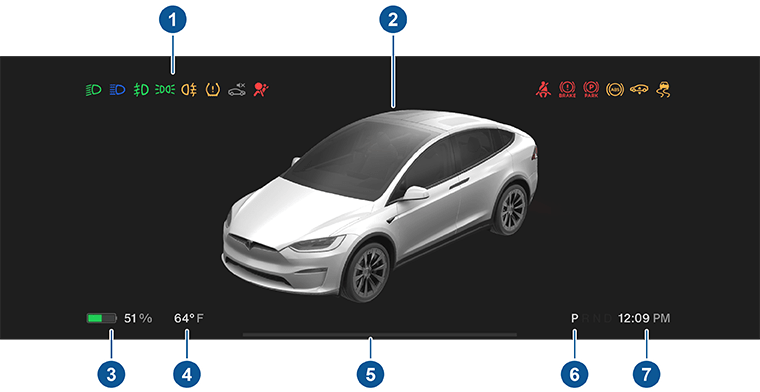
- When the car is off and you initially press the brake, indicator lights flash briefly along the top of the instrument panel. Unless an indicator light applies to a current situation, it should turn off. If an indicator light fails to turn on or off, refer to Indicator Lights.
- An image of your car and its accompanying status (such as lights on, door open, etc.).
- Total estimated driving distance (or energy) available. Instead of driving distance, you can display the percentage of battery energy remaining. To do so, touch . NoteWhen anticipating when you need to charge, use estimates as a general guideline only.
- Estimated outside temperature.
- Pay attention to instructions or important alert messages that display here. If any alerts are in effect, you can view information about them by touching Controls and then touching the bell icon located at the top of the screen.
- Currently selected drive mode: Park, Reverse, Neutral, or Drive. If Auto Shift out of Park is enabled, Drive or Reverse is automatically selected (based on sensor input) and displayed on the instrument panel when the driver's door is closed and seatbelt is buckled (see Seat Belts).
- Current time of day.
See Popup Messages and Vehicle Alerts for more information about alert popups on your vehicle's touchscreen.
Instrument Panel - Driving
When Model X is driving (or ready to drive), the instrument panel shows your current driving status and a real-time visualization of the road as detected by the Autopilot components. The visualization automatically zooms in and out based on the detected road type.
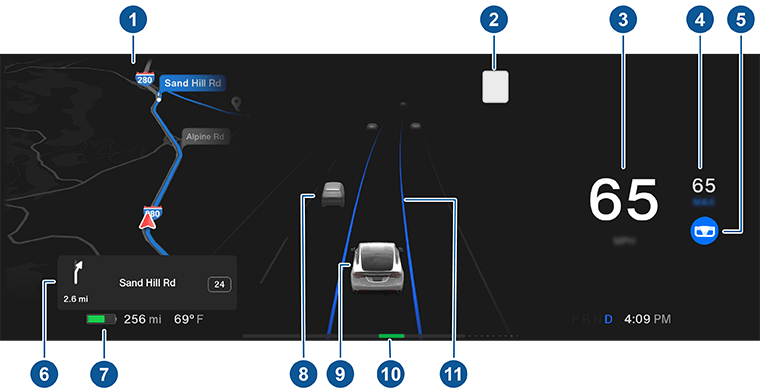
- The instrument panel displays your location on a map, a wiper menu, Auto Shift out of Park instructions, etc. When a navigation route is active, the upcoming portion of the route displays.
- The speed limit (if available) that
is currently being detected by Speed Assist (see Speed Assist). NoteThe icon associated with the detected speed limit reflects the style of speed limit signs used in your market region.NoteA blue outline may appear around the speed limit icon to notify that you are above the speed limit.
- Current driving speed.
- The currently set cruising speed. When Traffic-Aware Cruise Control is available but you haven't set a cruising speed by engaging Traffic-Aware Cruise Control or Autosteer, the icon is gray (see Autopilot Features).
- Autosteer is actively steering Model X. When Autosteer is available but you haven't activated it, the icon is gray (see Autosteer).
- When navigating, upcoming instructions in the navigation route appear here.
- Total estimated driving distance (or energy) available. Instead of driving distance, you can display the percentage of battery energy remaining (touch ). NoteWhen anticipating when you need to charge, use estimates as a general guideline only.
- Surrounding road users are shown in their corresponding locations.WarningAlthough the instrument panel shows surrounding traffic, some vehicles may not be displayed. Never rely on the instrument panel to determine if a vehicle is present (for example, in your blind spot). Always use your mirrors and perform shoulder checks.
- Your Model X.
- The power meter displays real-time power usage. During acceleration, the bar fills to the right to represent power being used. During deceleration (when Model X is moving and you release your foot from the accelerator pedal), the bar fills to the left with a green color to represent power being fed back to the Battery by regenerative braking (see Regenerative Braking).
- When Autosteer is active and detects
the driving lane, it is highlighted in blue (see Autopilot Features). Depending on the
current driving scenario, you may see neighboring lanes.NoteIn situations where Autosteer is unable to detect lane markings, the driving lane is determined based on the vehicle you are following.NoteIf Navigate on Autopilot is active, the driving lane displays as a single blue line in front of Model X (see Navigate on Autopilot).
Indicator Lights
Indicator lights display along the top of the instrument panel to show status and alert you of specific vehicle conditions.
| Indicator | Description |
|---|---|

|
A brake system fault is detected or the brake fluid level is low. See Braking and Stopping. Contact Tesla immediately. |

|
A brake booster fault has been detected. See Braking and Stopping. |

|
An ABS (Anti-lock Braking System) fault is detected. See Braking and Stopping. Contact Tesla immediately. |

|
A parking brake fault is detected. Contact Tesla. See Parking Brake. |

|
The parking brake is manually applied. See Parking Brake. |

|
Tire pressure warning. The pressure of a tire is out of range. If a fault with the Tire Pressure Monitoring System (TPMS) is detected, the indicator flashes. For a TPMS fault, contact Tesla. See Tire Care and Maintenance. |

|
A seat belt for an occupied seat is not fastened. See Seat Belts. |

|
Airbag safety. If this red indicator does not flash on briefly when Model X prepares to drive, or if it remains on, contact Tesla immediately. See Airbags. |

|
Front fog lights are on, if equipped. See Lights. |

|
Rear fog lights, if equipped. See Lights. |

|
Parking lights (side marker lights, tail lights, and license plate lights) are on. See Lights. |

|
Low beam headlights are on. |

|
High beam headlights are on. Illuminates when high beams are on but the Auto High Beam setting (if equipped) is turned off or if the Auto High Beam setting is turned on but is temporarily unavailable. See Lights. |

|
High beam headlights are currently turned on, and Auto High Beam (if equipped) is ready to turn off the high beams if light is detected in front of Model X. See Lights. |

|
High beam headlights are temporarily turned off because Auto High Beam (if equipped) is on and is detecting light in front of Model X. When light is no longer detected, the high beams automatically turn back on. See Lights. |

|
If a fault is detected with the Adaptive Front Lighting this indicator displays, if equipped. See Lights. |

|
This indicator flashes amber when the electronic stability control systems are actively minimizing wheel spin by controlling brake pressure and motor power. See Traction Control. If this indicator remains on, a fault is detected and you should immediately contact Tesla. |

|
If a fault is detected that reduces the performance of the air suspension system, this amber indicator light displays (see Air Suspension). If the problem persists, contact Tesla. |

|
If a fault is detected that disables the air suspension system, this red indicator light displays (see Air Suspension). Contact Tesla. |

|
Vehicle Hold is actively applying the brakes. See Vehicle Hold. |

|
The front passenger’s air bag is turned off. See Airbags. |

|
Electronic stability control systems are no longer minimizing wheel spin. See Traction Control. |

|
Model X is in Transport mode and can roll freely. It does not automatically shift into Park when you exit. See Activate Transport Mode. |

|
Trailer mode (if equipped) is active. See Towing and Accessories. |

|
The Pedestrian Warning System has been paused. See Pedestrian Warning System). |
|
|
A blue snowflake appears when some of the energy stored in the Battery may not be available due to cold weather conditions. During these cold weather conditions, charging rates may also be limited. If Model X is plugged in, you can heat your Battery by turning on climate control with the mobile app. The snowflake disappears when the Battery is sufficiently warm. |

|
A green icon appears when regenerative braking is limited. See Regenerative Braking for more information. |

|
Vehicle power is currently being limited because the energy remaining in the Battery is low, the vehicle's systems are being heated or cooled, or an error is detected by the drive inverter. |

|
Auto Lane Change to the left is available. Appears only while Autosteer is active. See Auto Lane Change. |

|
Auto Lane Change to the right is available. Appears only while Autosteer is active. See Auto Lane Change. |

|
Auto Lane Change in both directions is available. Appears only while Autosteer is active. See Auto Lane Change. |

|
Auto Lane Change is not available. Appears only when Autosteer is active. See Auto Lane Change. |