Parts and Accessories
Parts, Accessories, and Modifications
Use only genuine Tesla parts and accessories. Tesla performs rigorous testing on parts to ensure their suitability, safety, and reliability. Purchase these parts from Tesla, where they can be professionally installed and you can receive expert advice about modifications to Cybertruck. Accessories are available for purchase online at the Tesla Shop. Some accessories may not be available in your market region or compatible with your exact vehicle.
Tesla is unable to assess parts manufactured by other distributors and therefore accepts no responsibility if you use non-Tesla parts on Cybertruck.
Body Repairs
If your Cybertruck is in a collision, contact Tesla or a Tesla-approved Body Shop to ensure that it is repaired with genuine Tesla parts. Tesla has selected and approved body shops that meet strict requirements for training, equipment, quality, and customer satisfaction.
Some repair shops and insurance companies might suggest using non-original equipment or salvaged parts to save money. However, these parts may not meet Tesla's high standards for quality, fit, and corrosion resistance. In addition, non-original equipment and salvaged parts (and any damage or failures they might cause) are not covered by the warranty.
Connecting Accessories to the 48V Power Feeds
Cybertruck is equipped with two power feeds. The power feeds provide access to the 48V low voltage system, which can be used to power accessories.
48V Power Feed Specifications
There are two power feeds:
- One power feed is located on the roof (400W maximum draw).
- One power feed is located in the powered frunk (400W maximum draw).
Each power feed operates in the following range:
- Minimum: 28V
- Nominal: 44–50V
- Maximum: 58V
Each power feed contains three wires:
| Wire Color | Function |
|---|---|
| Red with a blue stripe | Positive (+) terminal: Provides 48V power |
| Green | Provides access to the Local Interconnect Network (LIN) |
|
Roof power feed: Black with a blue stripe Powered frunk power feed: Brown with a blue stripe |
Negative (-) terminal: Provides a grounding point |
Accessing the Power Feed on the Roof
- Ensure that Cybertruck is powered off (see Powering Off).WarningFailure to ensure the vehicle is powered off can result in serious injury. Tesla recommends wearing appropriate personal protective equipment to mitigate any potential for injury.
- Locate the strip of applique on the right side of the roof and use a flat, non-marring tool to gently lift under the edge and release the five clips that hold it in place. Lift upwards to remove the applique.
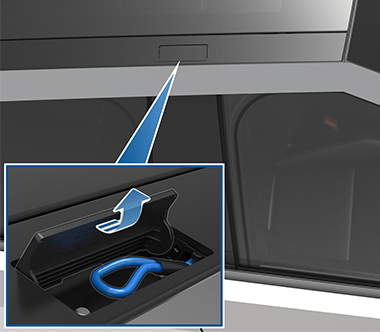
- Locate the shrink-wrapped loop of wires. This is the power feed.
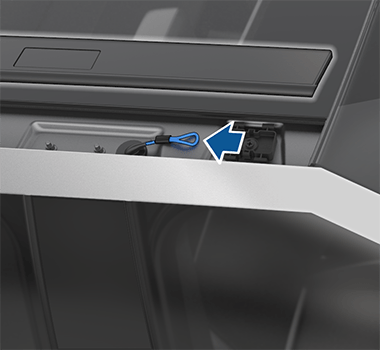
- Remove the shrink wrap from the power feed, then splice or solder the accessory's wire harness to it.WarningUse extreme care when accessing the power feed. Assume that the low voltage components of Cybertruck, including all wires and connectors, are always energized. Because the 48V low voltage system operates at a higher voltage than a typical low voltage system, there is an increased risk of personal injury, arcing, or component damage if the low voltage components of Cybertruck are handled improperly.CAUTIONCarefully check the wiring of the accessory and ensure that you are connecting the positive (+) wire of the accessory to the positive wire (red with a blue stripe) of the power feed, and the negative (-) wire of the accessory to ground (black with a blue stripe). See 48V Power Feed Specifications. Accessories without proper power and grounding may not function as expected, and may be damaged as a result.CAUTIONEnsure that the wires are properly insulated (taped or heatshrinked) after splicing or soldering an accessory's wiring to the power feed.
- Ensure your accessory or attachment is properly secured to the vehicle.
- Replace the roof applique by
pressing it into place to ensure that the trim clips are secured.NoteIf a roof applique is not secured correctly, the applique could fall off of the vehicle. Tesla is not responsible for broken or missing appliques.
- Power on the vehicle (see Starting and Powering Off) and enable power to the power feed, if desired (see Enabling Power to the Power Feeds).
Accessing the Power Feed in the Powered Frunk
To access the power feed in the powered frunk, you must first remove the frunk lining.
- Open the powered frunk (see Powered Frunk).
- Ensure that Cybertruck is powered off (see Powering Off).WarningFailure to ensure the vehicle is powered off can result in serious injury. Tesla recommends wearing appropriate personal protective equipment to mitigate any potential for injury.
- Remove the frunk maintenance panel by pulling it upwards to release the trim clips that hold it in place.

- Remove the two bump stops (one on each side above the headlights) by turning them counterclockwise.
- Remove the windshield washer fluid cap.
- Using a trim tool or flat, plastic tool, remove the two pieces of trim on the bottom of the frunk lining to expose the four bolts that hold the lining in place.

- Using a 10 mm socket, remove the four bolts on the bottom of the frunk and the two bolts beneath the maintenance panel.
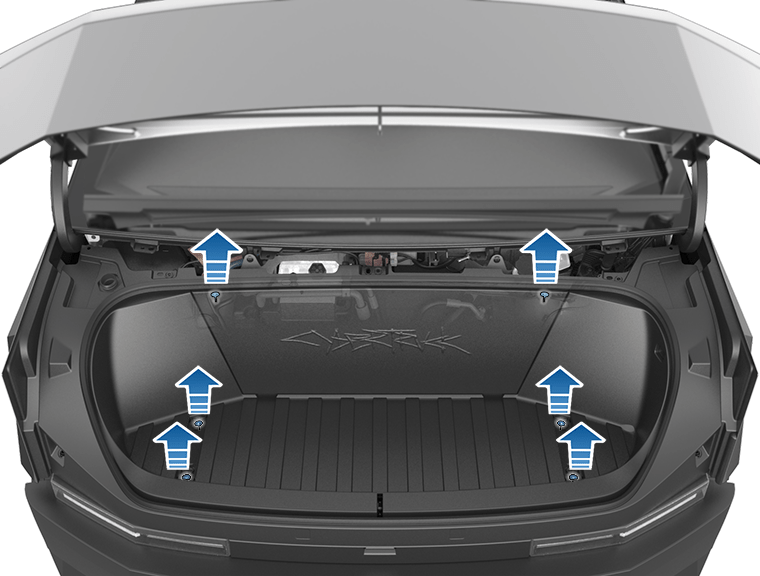
- Carefully lift the frunk lining partially upward and unplug the emergency interior release connector. Once the connector is unplugged, the frunk lining can be removed.
 CAUTIONAs you remove the frunk lining, be careful not to damage or jostle the connector for the powered frunk emergency interior release.
CAUTIONAs you remove the frunk lining, be careful not to damage or jostle the connector for the powered frunk emergency interior release. - Locate the shrink-wrapped wires. This is the power feed.

- Remove the shrink wrap from the power feed, then splice or solder the accessory's wire harness to it.WarningUse extreme care when accessing the power feed. Assume that the low voltage components of Cybertruck, including all wires and connectors, are always energized. Because the 48V low voltage system operates at a higher voltage than a typical low voltage system, there is an increased risk of personal injury, arcing, or component damage if the low voltage components of Cybertruck are handled improperly.CAUTIONCarefully check the wiring of the accessory and ensure that you are connecting the positive (+) wire of the accessory to the positive wire (red with a blue stripe) of the power feed, and the negative (-) wire of the accessory to ground (brown with a blue stripe). See 48V Power Feed Specifications. Accessories without proper power and grounding may not function as expected, and may be damaged as a result.CAUTIONEnsure that the wires are properly insulated (taped or heatshrinked) after splicing or soldering an accessory's wiring to the power feed.
- Ensure your accessory or attachment is secured to the vehicle.
- Replace the powered frunk lining, connect the emergency interior release connector, and replace all fasteners and trim. Torque the bolts to 12 Nm (8.87 ft-lb).
- Power on the vehicle (see Starting and Powering Off) and enable power to the power feed, if desired (see Enabling Power to the Power Feeds).
Enabling Power to the Power Feeds
Once you have connected an accessory to a power feed, enable power from the touchscreen. Touch and then touch a power feed on the touchscreen to enable it.
By default, the power feeds stop providing power when you exit Cybertruck and close the doors. To instead keep the power feeds on when you leave the vehicle, touch Keep Outlets On (see Keep Outlets On).
Using RFID Transponders
When attaching an RFID transponder (used by many automated toll systems) inside Cybertruck, place the transponder next to the rear view mirror. This ensures best results and minimizes any obstruction to your driving view. Refer to the RFID manufacturer's instructions for specific placement.