Operating Climate Controls
Overview of Climate Controls
Climate controls are available at the bottom of the touchscreen. By default, climate control is set to Auto, which maintains optimum comfort in all but the most severe weather conditions. When you adjust the cabin temperature while in Auto, the system automatically adjusts the heating, air conditioning, air distribution, and fan speed to maintain the cabin at your selected temperature.
Touch the displayed temperature at the bottom of the touchscreen to access the main climate controls screen, where you can adjust your climate preferences. You can return to Auto at any time by touching Auto. Touch the power button on the main climate controls screen to toggle on or off. For quick access to common controls, touch the temperature at the bottom of the screen to display the climate popup.
The touchscreen may display Warming Up or Cooling Down while getting to your preferred temperature. You may hear the fan speed increase or decrease during this time.
Adjusting Climate Control Settings
Easily adjust your climate preferences, such as turning on the seat heater or changing the cabin temperature, hands-free by using voice commands (see Voice Commands). You can use the climate controls to customize temperature and fan, defrost windows, heat seats, and more.
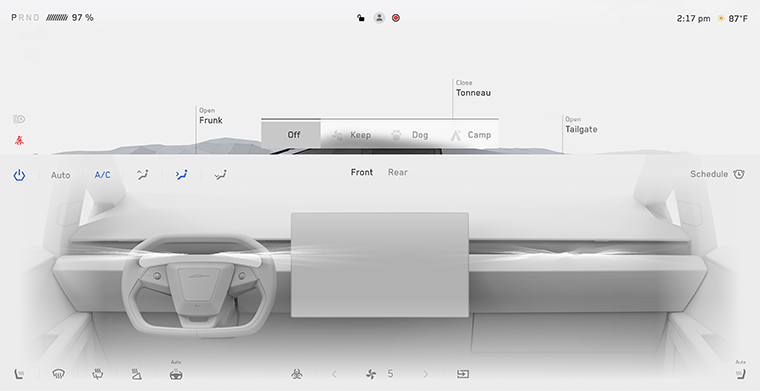

|
Turn the climate control system on or off. Turning it off reduces
cooling, but saves energy. When the climate control system is operating,
the front passenger vent can be turned off independently of the driver's
vent. For more information, see Adjusting the Front and Rear Vents. Note Because Cybertruck runs much quieter
than a gasoline-powered vehicle, you may notice the sound of the air
conditioning compressor as it is operating. To minimize noise, reduce
the fan speed. |


|
Control the flow of air inside the cabin. Air can be drawn into Cybertruck from outside or air can be recirculated inside the cabin. |

|
Adjust the fan speed using the slider. When in Auto, the
fan speed levels change to Low/
Medium/ High. Note Adjusting the fan speed
may change the selected setting for how air is drawn into Cybertruck in order to
increase or reduce air flow. |
| AUTO | Adjust climate settings for the front and rear cabin. If Auto is
enabled and a passenger is detected, the set temperature is maintained
for the rear cabin. Note When Reduce Fan Speed During Calls
is enabled and Auto
is selected, the fan speed automatically lowers to reduce the sound of
ambient noise while on a call. For more information, see Bluetooth. |

|
Choose where air flows into the front cabin (windshield, face-level, or foot-level vents). You can choose one or more vents. |

|
Touch the driver's, or passenger's, side seat icon to adjust seat heaters for the driver. The seat operates at three levels from 3 (highest) to 1 (lowest). The seat icon displays twisting lines that turn red (heating) or blue (cooling) corresponding with the set level. Auto, which displays when the climate control system is set to Auto, warms or cools the front seats based on cabin temperature. For one-touch access to seat heaters, you can add them to the touchscreen's bottom bar (see Customizing My Apps). |

|
Adjust the heated steering wheel. The icon displays red twisting lines that correspond to the set level. If set to Auto, the steering wheel is heated as needed, based on cabin temperature, whenever the climate control system is set to Auto. For one-touch access, you can add this control to the touchscreen's bottom bar (see Customizing My Apps). |

|
Turn on the wiper defroster. |
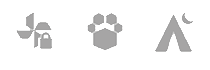
|
When in Park, Keep Climate On, Dog, and Camp allow you to keep the climate control system operating, even when you leave Cybertruck (see Keep Climate On, Dog, and Camp). |
|
|
Customize the front or rear climate settings |

|
When in Park, touch Schedule to set a recurring daily time when you want Cybertruck to be ready to drive by preconditioning the Battery and cabin climate and/or charging during off-peak hours (see Scheduled Precondition and Charge). |

|
The HEPA filter ensures the best quality air inside the cabin
whenever the climate control system is on and outside air is entering the
cabin (recirculate is off). The HEPA filter is extremely effective at
removing particles, including pollution, allergens, bacteria, pollen,
mold spores, and viruses. When you engage Bioweapon Defense Mode, the
positive pressure inside the cabin minimizes the amount of outside air
that can enter the vehicle. Note Some gases, such as
carbon monoxide, are not effectively removed by activated
carbon. |

|
Warm up the side mirrors and the charge port. |

|
Defog or Defrost the windshield. Touch once to defog the windshield (the icon turns blue). Touch a second time to defrost the windshield. Touch a third time to turn off and restore the air distribution, heating, and fan to their previous settings. In low ambient temperatures, the exterior side mirrors are also heated whenever the windshield defroster is operating. See Cold Weather Best Practices for more information on preparing for cold weather. |
Climate Popup
Touch the temperature arrows on the bottom of the touchscreen to display a popup for easy access to some of the most common climate controls:
- Touch to access the main climate controls screen.
- Enable or disable heated or cooled seats (if equipped).
- Enable or disable the front or rear windshield defrosters.
- Modify the cabin temperature by dragging the slider. You can also enable temperature splitting which allows the driver and front passenger to customize their own climate preferences. The front passenger can touch the temperature icon on the bottom of the touchscreen or the main climate controls screen to adjust. Touch Split again to disable climate splitting.
Keep Climate On, Dog, and Camp
These settings allow you to keep the climate control system running when in Park, whether you stay inside of, or leave, your vehicle. These settings are useful when it is important to maintain the cabin temperature in hot or cold weather conditions.
Keep Climate On: Maintains the climate control system on at a desire temperature. For example, when leaving groceries in Cybertruck on hot days, you may want to use Keep Climate On to pre-condition the cabin to maintain a particular temperature.
Camp: Allows you to power electronics through the USB ports and low voltage outlets and maintain the cabin temperature. The touchscreen remains on so you can play music, browse the internet, play games, or watch shows in Tesla Theater. You can also control media and climate settings from a paired phone. Camp is ideal for remaining inside your vehicle, such as camping or staying with a child. While active, Sentry Mode and the vehicle alarm system are disabled. Walk-Away Door Lock is inactive.
To operate Keep Climate On, Dog, or Camp:
- Make sure the Battery's charge level is at least 20%.
- Engage Park. These settings are available only when Cybertruck is in Park.
- Adjust the climate settings.
- On the climate controls screen, touch Keep Climate On, Dog, or Camp.NoteYou can also control Dog and Camp from the mobile app by swiping up from the gray bar on the Climate screen.
The climate control system attempts to maintain your climate settings until you shift out of Park or manually turn it off. Avoid using these features when the Battery's charge level is low or on extremely hot days.
Dog cannot be enabled if the cabin temperature is too hot, or if the vehicle detects an issue with the climate control system. Ensure that the cabin temperature is at a safe and comfortable level before enabling Dog.
- The Battery's charge level drops below 20%.
- The vehicle detects an issue with the climate control system.
- The cabin temperature changes significantly from the level initially set for Dog.
Cabin Overheat Protection
Cabin Overheat Protection prevents the cabin from getting too hot in scorching ambient conditions. While not necessary to activate whenever you leave Cybertruck, the climate control system can reduce and maintain the temperature of your vehicle’s cabin. This can prevent the cabin from getting too hot after leaving it parked in the sun, making the vehicle more comfortable when you return. Cabin Overheat Protection may take up to 15 minutes to enable once you exit the vehicle. This feature is intended for passenger comfort and has no impact on the reliability of your vehicle's components.
To turn on, touch and choose:
- On: The air conditioning operates when the cabin temperature exceeds 105° F (40° C), or the selected temperature on the touchscreen or mobile app. Customizing temperatures may require the most recent version of the mobile app.
- Off: Disables Cabin Overheat Protection.
You can also enable Cabin Overheat Protection remotely through the mobile app by touching Climate. Swipe up on the bottom menu and select a setting under Cabin Overheat Protection (see Mobile App).
Cabin Overheat Protection operates until 12 hours has elapsed once you exit Cybertruck, or until the Battery energy drops below 20%, whichever comes first. Using Cabin Overheat Protection requires energy from the Battery, which may decrease range.
Climate Control Operating Tips
- When you use the mobile app to turn on the climate control system, it automatically turns off when the charge level drops to 20%, or if two hours has passed. To cool or heat the cabin for a longer period of time, charge the vehicle and re-enable your climate control preference through the mobile app.
- To reduce the temperature in the cabin in hot weather conditions, the fan may turn on to vent the cabin when the vehicle is parked. This occurs only if the Battery's charge level is above 20%.
- In addition to cooling the interior, the air conditioning compressor also cools the Battery. Therefore, in hot weather, the air conditioning compressor can turn on even if you turned it off. This is normal because the system’s priority is to cool the Battery to ensure it stays within an optimum temperature range to support longevity and optimum performance.
- Even when not in use, you may hear Cybertruck emit a whining noise or the sound of water circulating. These sounds are normal and occur when the internal cooling systems turn on to support various vehicle functions, such as maintaining the low voltage battery and balancing the temperature of the high voltage Battery.
- In very humid conditions, it is normal for the windshield to fog slightly when you first turn on the air conditioning.
- It is normal for a small pool of water to form under Cybertruck when parked. Extra water produced by the dehumidifying process is drained underneath.
- If the climate control system is louder than you prefer, manually reduce the fan speed.
- Improve the efficiency of the cabin heating or cooling by reducing your rate of acceleration. This allows the heat pump system to take more heat from the Battery to efficiently heat the cabin, instead of maintaining the Battery's ability to provide peak acceleration performance. Note that when subsequently increasing the acceleration mode, the Battery requires time to warm up before the increased level of acceleration is available.
- To ensure the climate control system operates efficiently, close all windows and ensure that the exterior grille in front of the windshield is free of ice, snow, leaves, and other debris.
- Your charge port latch may freeze in extremely cold weather or icy conditions. In cases where you cannot remove or insert the charge cable, or your vehicle is not Supercharging due to the latch being frozen in place, enable Defrost Truck in the mobile app. This helps thaw ice on the charge port latch so the charge cable can be removed or inserted. See Cold Weather Best Practices for more information.